Set up email account in your iPhone
Step 1: Access the account setup screen
Tap on the settings button on your home screen.
![]()
Then tap on the 'Mail, Contacts, Calendars' button.
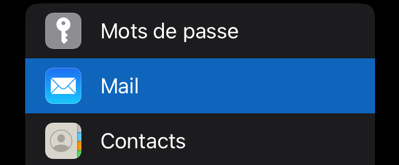
On the next screen, tap on the 'Add Account' button.
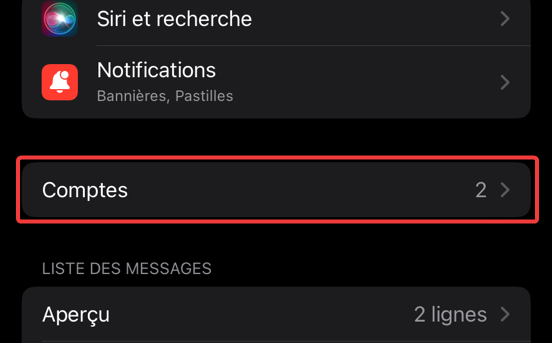

On the appearing screen, tap on the 'Other' button (at the bottom of the list).
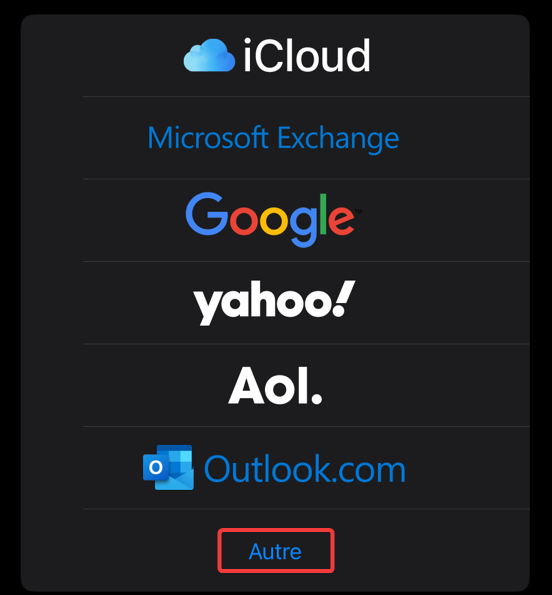
Next tap on 'Add Mail Account'.
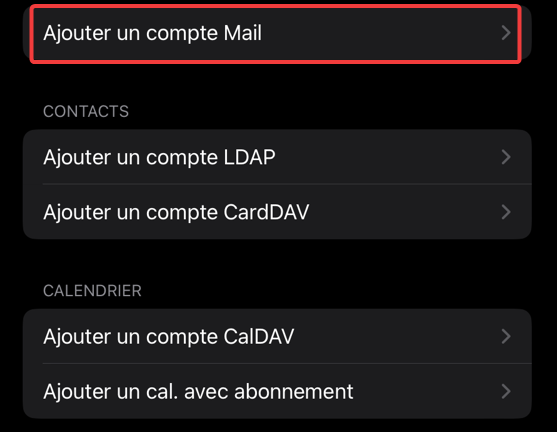
Step 2: Enter your account information
Enter your account details:
- Name: Your name as it should appear in the "From" field in your emails.
- Email: The your email address.
- Password: Your email password.
- Description: The name of the account as it should appear on your phone.
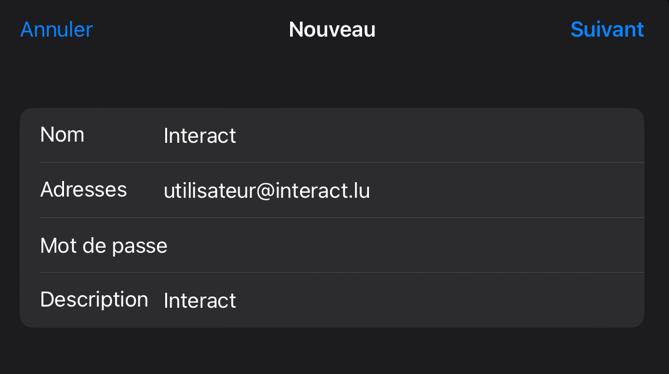
After the iPhone software has checked the existence your account, you are redirected to an overview screen where you can verify all the relevant information:
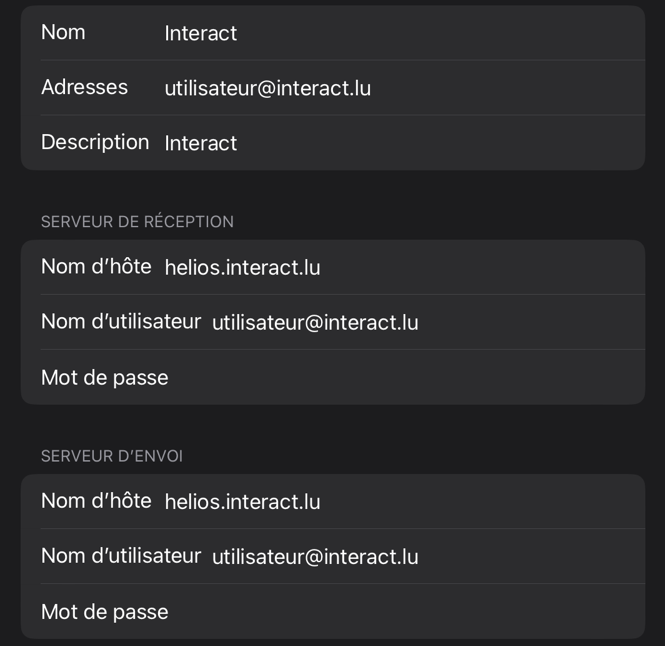
Check if all the information entered corresponds to our servers access details, then tap the 'Advanced' button on the bottom of the screen.
If everything is fine, tap on 'Done' - the setup is finished!